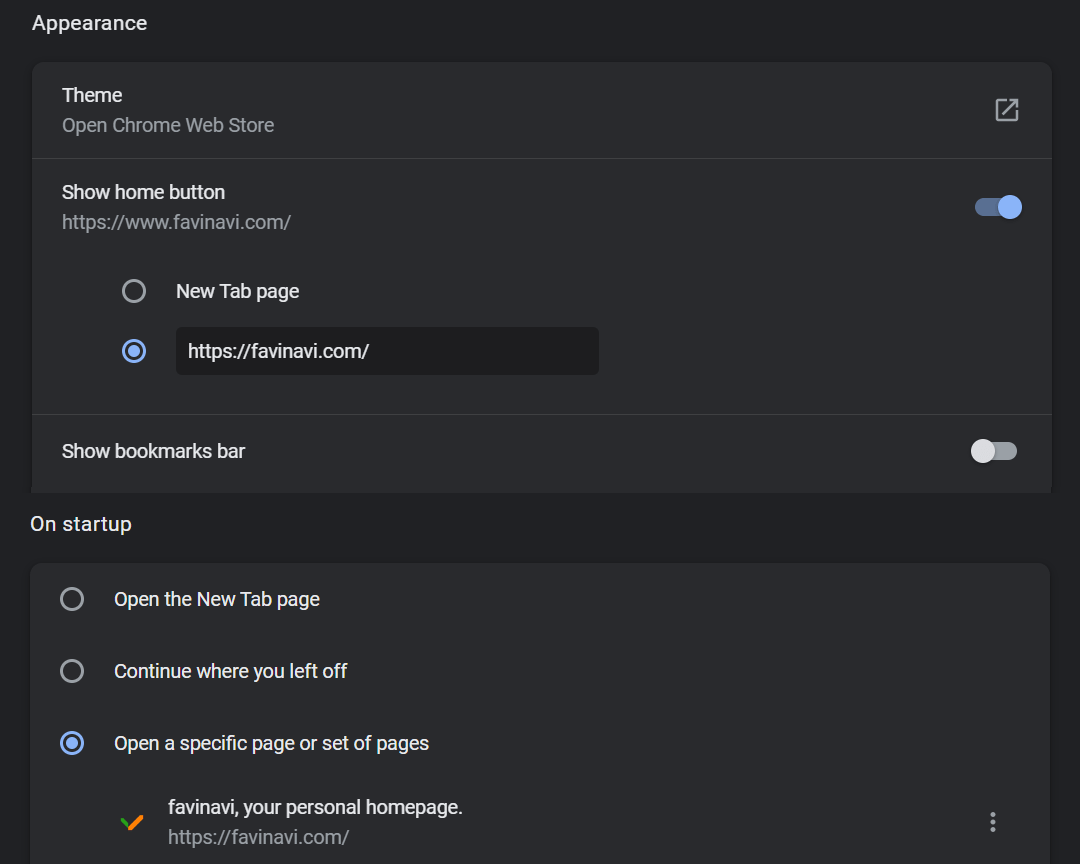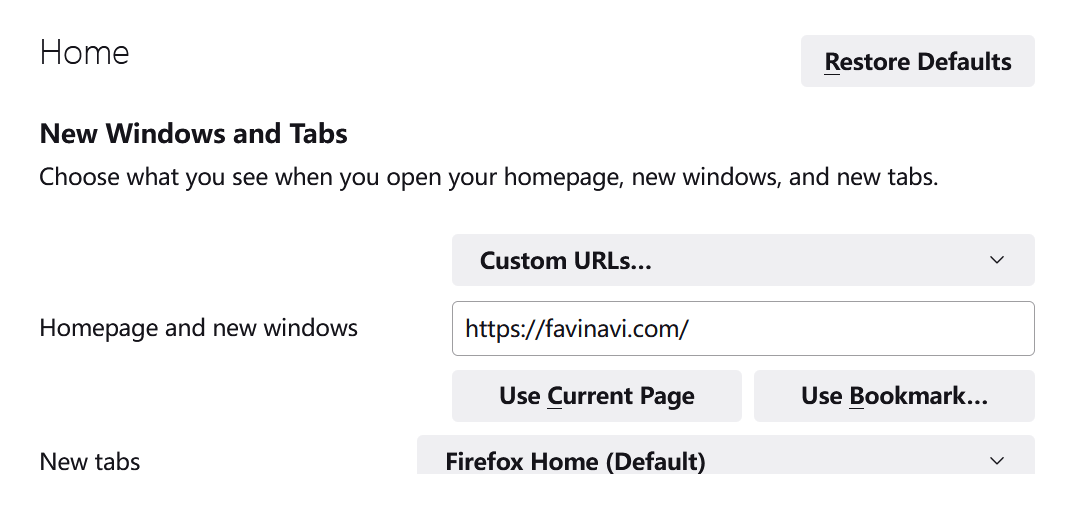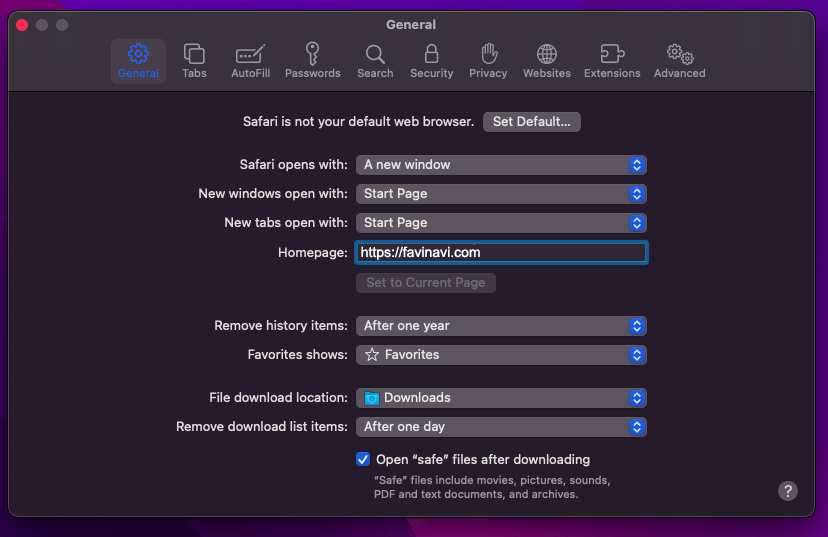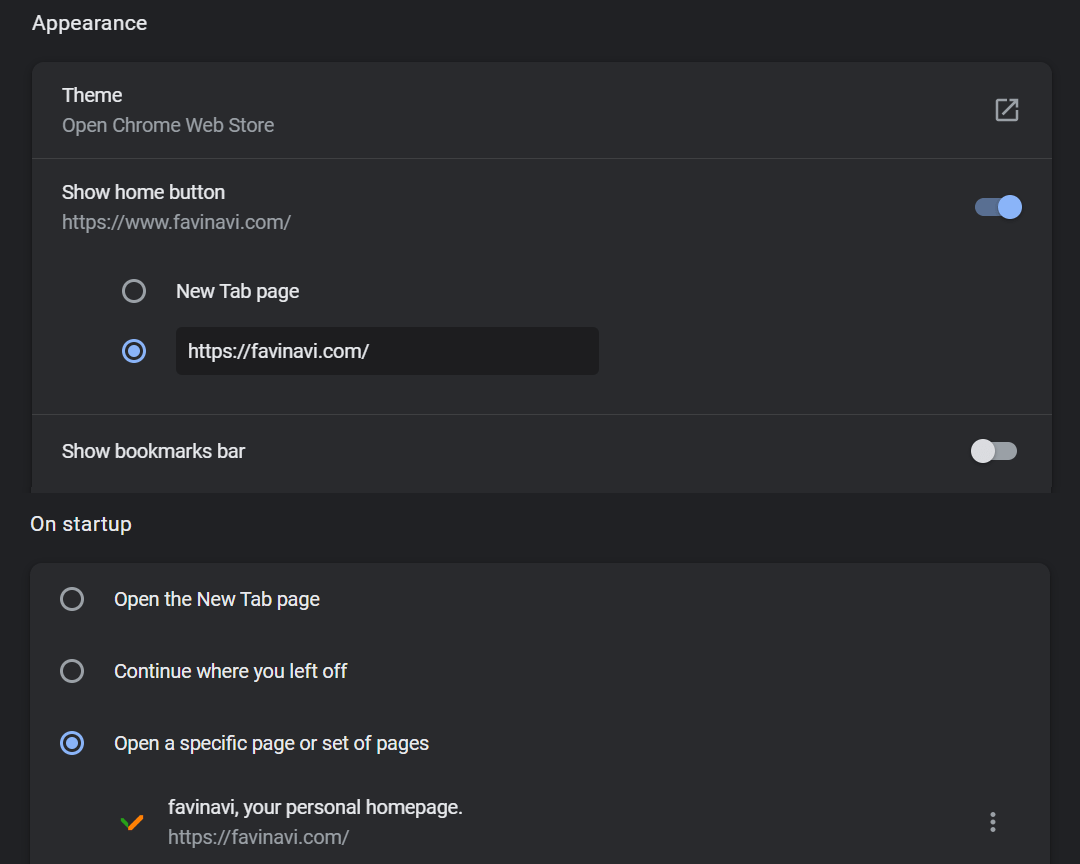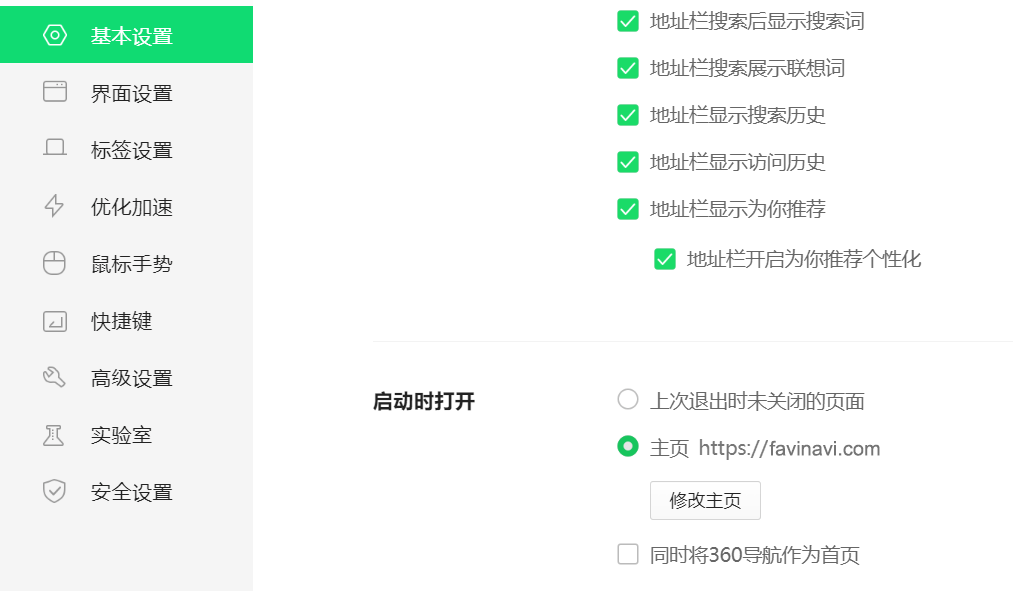Basic functionality
"favinavi" is a tool that helps people save, edit, categorize and manage your web favorites, you can unify the bookmark favorites of different browsers you use to manage them together.
It is especially suitable as your browser start page, you can easily customize your own personalized browser homepage, and provide tools to access your favorite websites anytime, anywhere.
favinavi's characteristic
favinavi provides user-friendly bookmark management functions, realizing functions such as bookmark display, editing, search and adjustment within one page, and realizing an operation experience similar to that of local applications;
favinavi adapts to a variety of terminals and operating systems, whether you use a PC, a mobile phone, or a PAD, you can get a good browsing experience.
Fully functional. Favinavi provides bookmark import/export tools, right-click favorite tools, bookmark page search and other functions to improve user experience, and more intimate details are waiting for you to discover during use.
It's fast! Favinavi uses a variety of technical means to improve the response speed of the website in the front and back end, even if the user has nearly 2,000 bookmarks, the page opening speed can be close to "in 1 second".
favinavi also provides a multi-functional search box, which can not only select different search engines to search instantly, or set your favorite search engine as the default, achieving the effect of "press enter key and search".
What does the word favinavi mean?
Favinavi is taken from two English words - intercepted and spliced together with "favorites" and "navigation". Favi-navi is a coined word.
The two words connected together are favorites + navigation.
Favi-navi, the meaning is clear and catchy to read. In addition, favinavi also has the meaning of inheriting and carrying forward the old domain name favii.
Creat a new bookmark or folder
After the user logs in, a "+" button will be fixed at the bottom right of the homepage, and you can click it to create a new bookmark or folder.
Edit a bookmark or folder
After the user logs in
Click the floder name directly to edit the name, attributes, etc. of the folder;
Click the small icon to the left of the corresponding bookmark to edit the link, name or other attributes of the bookmark;
Upload and use custom bookmark icons
After the user logs in, double-click the icon on the left side of the bookmark to enter the icon editing mode.
OR: After the user logs in, click the icon on the left side of the bookmark to enter the bookmark editing mode. In the pop-up editing window, click the large icon in the upper right corner to upload a custom icon.
Adjust the bookmark display order
After the user logs in, move the mouse over the bookmark, and when the cursor changes to a crosshair, you can adjust the display order of the bookmark by dragging the mouse, or directly drag the bookmark to another directory.
Adjust the folder display order
Just like adjusting the bookmark order, after the user logs in, it is also directly adjusted by dragging the mouse, pressing the blank space to the right of the directory name, dragging the mouse, you can adjust the folder order.
Import/Export Bookmarks
After logging in, click the portrait icon and choose "My Account" at the top right of the page, and then click the "Import/Export Bookmarks" column in the left menu to import the bookmarks you saved in the browser into Favinavi, or export the bookmarks you have collected in Favinavi as an HTML file for browser import.
right-click extension tool
Download and install the extension tool for the corresponding browser on the right-click tool page , and the "Add to favinavi" option will appear in the right-click menu on any visited page, which can be saved for a specific link or page.
Why does favinavi not support sub-folders/categories?
Second-level directories or more hierarchical subdirectories can manage bookmarks more clearly, which is quite necessary in theory, why does favinavi not support it yet?
Actually, at the beginning of developing favinavi, it did consider supporting multi-level categorized directories. However, favinavi has a more important principle of its own: the quickest access to one's bookmarks.
On the one hand, while secondary directories/categories bring certain benefits, they also introduce problems that are difficult to solve:
If all the directories (including subdirectories) are open by default, it seems to defeat the original purpose of the second-level directories; if they are not open, there will be at least one more click in case you need to access the bookmarks collected under the second-level or higher directories.
In addition, in accordance with favinavi's usual style of "full screen of bookmarks, one screen all set", the multi-level directory page presentation will take up screen space and cause some unnecessary space waste.
So, It's hard to have both benefits. After weighing the pros and cons, favinavi decided to support only one level of classification. But in order to be able to use only first-level categories and still give users the quickest access to their target bookmarks, favinavi provides two main means to compensate:
1、On the PC page, the "Folder shortcut" module is provided on the left (can be closed if not needed), and the page will scroll directly to the location of the target directory if the directory name is clicked;
2、Provides a bookmark search function that comes with automatic and precise targeting of bookmarks.
How do I set favinavi.com as the homepage of my browser?(Click to select the browser you are using.)
First, copy the URL of this site:
http://favinavi.com
content_copy
 Chrome
Chrome
Click the "
more_vert" icon at the top right of the Chrome browser, open the menu,
select "Settings", Then click on "Appearance", Turn on the Show home button,
and then set it as shown below.Then click the "On startup" menu on the left and set it as shown below.
 Firefox
Firefox
Click the "
menu" icon at the top right of the Firefox browser, open the menu,
select "Settings", Then click on "Home", and then set it as shown below.
 Safari
Safari
Open the menu of the Safari browser, select "Preferences", then click "General", and then set it as shown below.
 Edge
Edge
Click the "
more_horiz" icon at the top right of the Edge browser, open the menu, select "Settings", and then click "Start, home, and new tabs",
Select "Open these pages" in the options when Edge starts, and click "Add a new page", fill in the URL of favinavi,
The result is shown below.
 360
360
Click the "
menu" icon at the top right of the 360 security browser, select "Settings", then click "Basic Settings", scroll down to the end, and modify the "Home" to the URL of Favinavi in the "Open at startup" column.
How to export bookmarks from the browser
You have a lot of bookmarks in your favorite browser, how do you export them? Take common browsers as an example:
 Google Chrome
Google Chrome
Press the "Ctrl+Shift+O" key combination to bring up the bookmark manager, click the "more_vert" icon on the right side of the search bookmark box, and select "Export Bookmarks" in the pop-up menu.
 firefox
firefox
Press "ctrl+shift+o" to open the bookmark manager, click "Import and Backup" in the top menu bar, and then click "Export bookmarks to HTML..."
 Microsoft Edge
Microsoft Edge
Press "Ctrl+Shift+O" to open the Favorites Manager, click the "more_horiz" icon at the top right to open more options, and click "Export Favorites"
 Apple Safari
Apple Safari
Click "File" in the safari menu bar at the top of the screen, then select "Export" in the drop-down menu, and then select "Bookmarks".
 360 secure browser
360 secure browser
Press "ctrl+shift+o" to open the "Organize Favorites" page, click "Import/Export Collection" at the top right, and select "Export to HTML File".
Why "Auto get" function doesn't work
When adding or editing bookmarks, it is a very convenient feature to use the "Auto Get" function to get the title and icon of the page link. But for a number of reasons, the automatic function will not always succeed. There are several main reasons:
1. The link you add is an intranet URL, such as a home network, work network, or school network. Since the server of favinavi's website is located on the public network, it will not be possible to directly access the intranet, so the "Auto get" function is invalid for such URLs;
2. If the website you add refuses access to general crawlers, then favinavi naturally cannot obtain the corresponding information;
3. For well-known reasons, China's Internet access to some foreign websites will be subject to certain restrictions, so it is natural that sometimes favinavi is also powerless.
4. The crawler program of this site is not mature enough to do the best, please inform us on the message board where we need to improve, thank you!
Whom are favinavi suitable for
Simply put, favinavi user-friendly web favorites are suitable for all kinds of people with internet access needs.
However, favinavi is especially suitable for heavy Internet users. Specifically, people who use their browsers to visit several common websites almost every day in their daily work and study life. For example: programmers, civil servants, teachers, students, engineers, etc.
If you happen to be a heavy Internet user, feel free to login to the demo account to experience the favinavi difference.
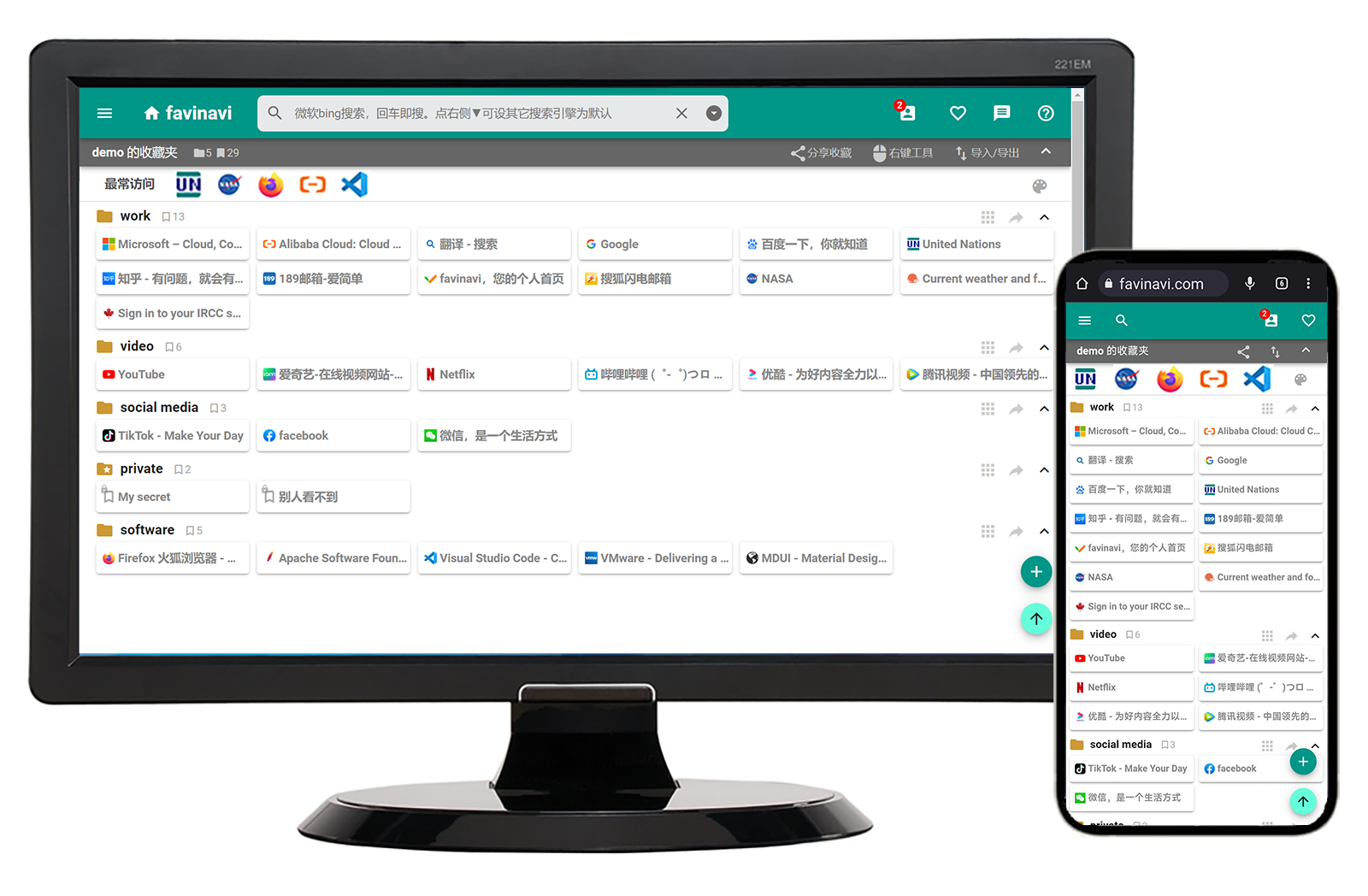
 Chrome
Chrome