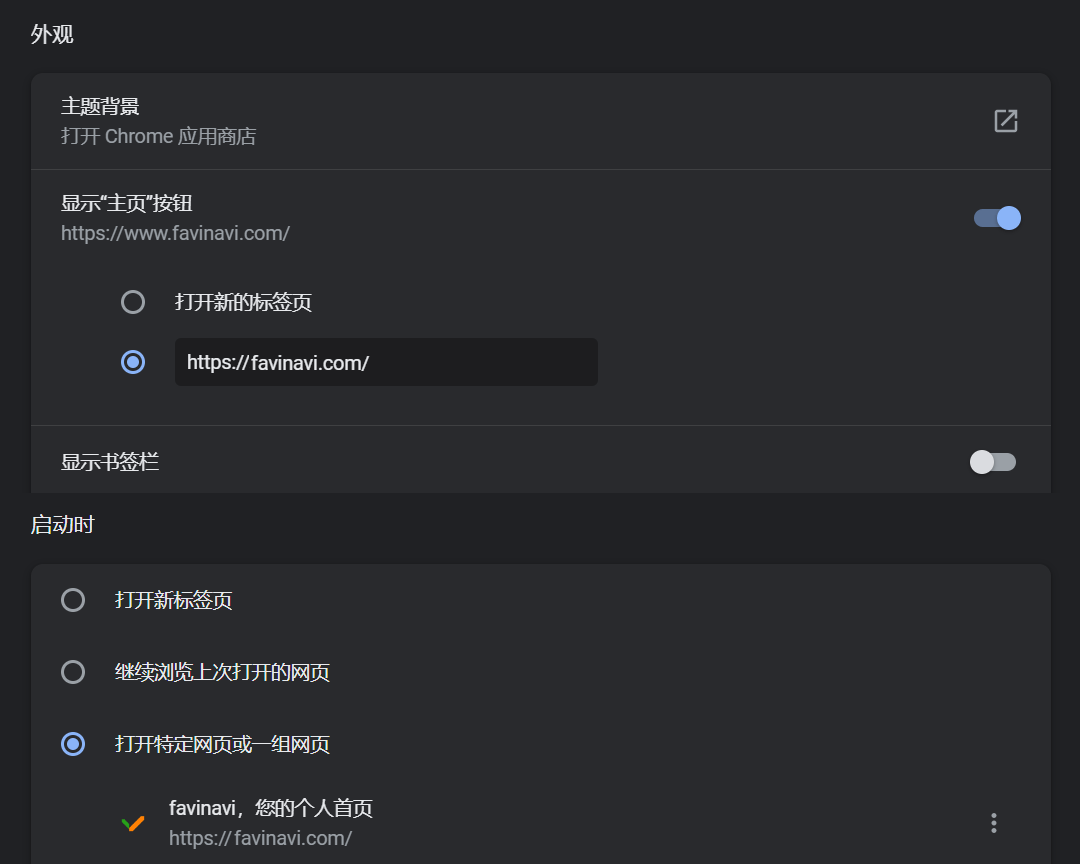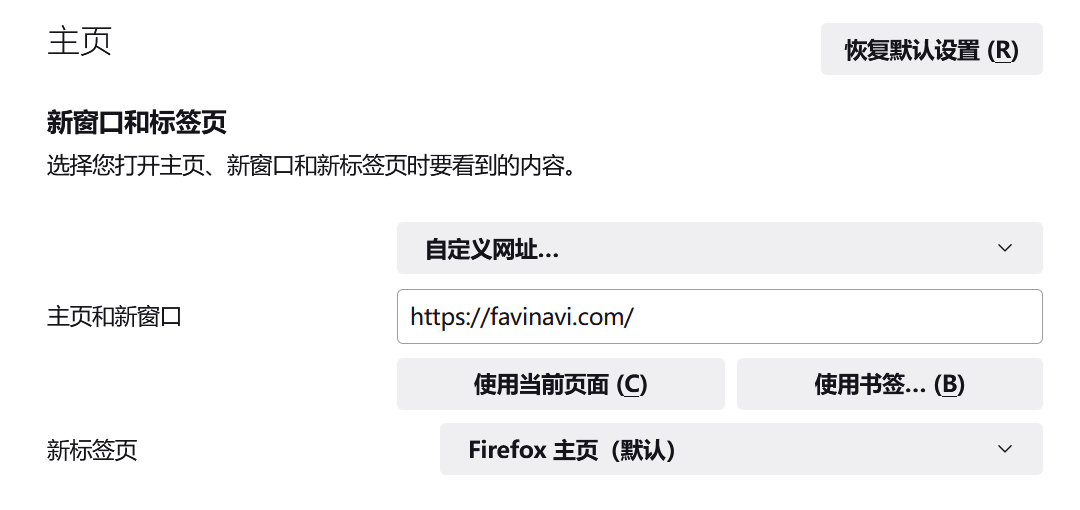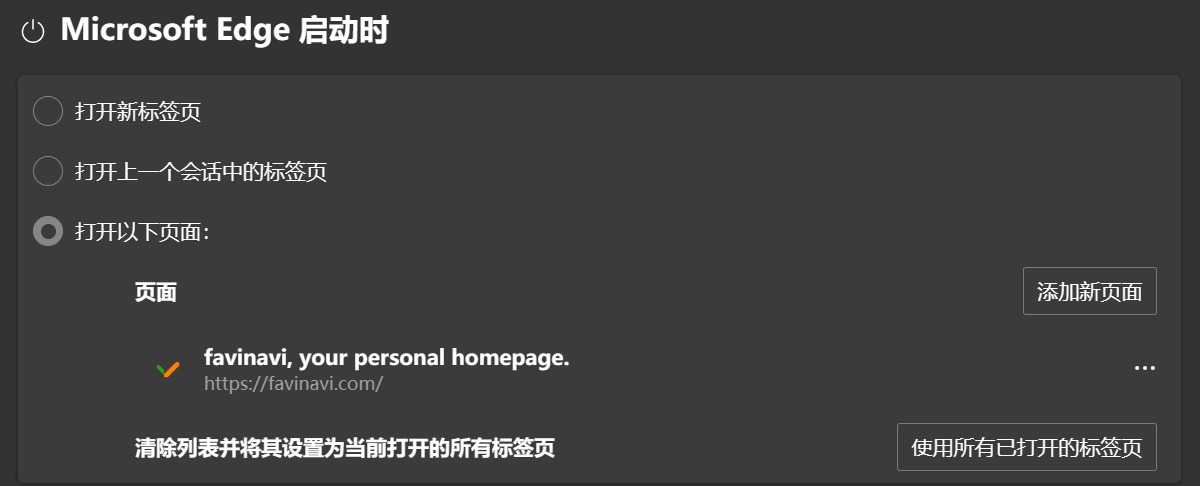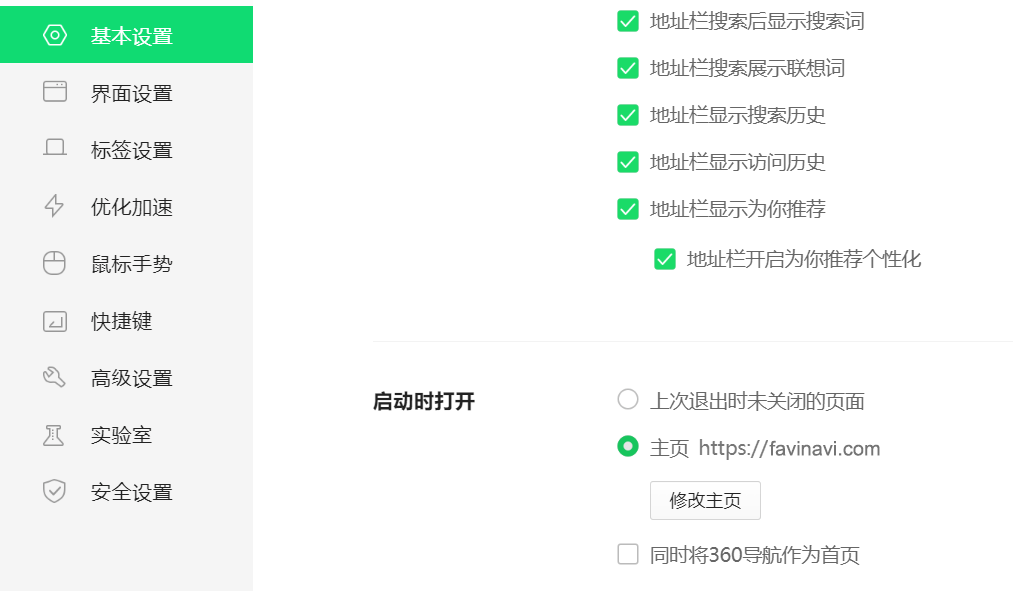favinavi 基本功能
favinavi 是帮助人们收藏、编辑、分类管理网站书签的工具,可以把您使用的不同浏览器的书签收藏夹统一到一起管理、使用。它特别适合作为您的浏览器起始页,可以方便的定制自己的个性化浏览器主页,提供了随时随地访问自己常用网站的工具。
favinavi 特色
favinavi 提供了人性化的网址书签管理功能,在一个页面内实现了书签展示、编辑、搜索、调整等功能,实现了类似本地应用程序的操作体验;
favinavi同时适应各种终端和操作系统,无论您是使用PC,还是手机,亦或是PAD,都可以获得不错的浏览体验。
功能齐全。favinavi提供书签导入/导出工具、右键收藏工具、书签页面搜索等功能来提升用户使用体验,更多贴心细节等您在使用中发现。
速度飞快!favinavi在前后端都采用了多种技术手段来提高网站的响应速度,即使用户收藏了近2000个书签,页面打开速度也可以做到接近“秒开”。
favinavi还提供了一个集多功能于一身的搜索框,既可以即时选择不同的搜索引擎进行搜索,也可以把自己喜爱的搜索引擎设为默认,实现了“回车即搜”的效果。
favinavi 这个词是什么意思?
favinavi 分别取自两个英文单词——是用“favorites”和“navigation”截取、拼接而成。favi navi,是一个生造的词。其中,favorites是收藏夹的意思,也有最喜爱的东西的含义;
navigation是导航的意思。两个词连在一起,就是收藏夹+导航。
favi navi,寓意明确,读起来也朗朗上口。另外,favinavi对老域名favii也有着继承和发扬的意味。
新建书签或目录
用户登录后,在首页的右下方会固定显示一个“+”号按钮,点击它,即可新建书签或目录。
编辑书签或目录
用户登录后
直接点击目录名称,即可编辑目录的名称、属性等;
点击相应书签左侧的小图标,即可编辑书签的链接、名称或其它属性;
上传并使用自定义书签图标
用户登录后,双击书签左侧图标进入图标编辑/替换模式。
或者:用户登录后,点击书签左侧图标进入书签编辑模式。在弹出的编辑窗口中,点击右上角的大图标,即可上传自定义图标。
调整书签显示顺序
用户登录后,在书签上移动鼠标,当光标变为十字箭头型时,即可通过拖拽鼠标来调整书签的显示顺序,或者直接把书签拖至另外一个目录。
调整目录显示顺序
如同调整书签顺序一样,用户登录后,也是通过鼠标拖拽来直接调整,按下目录名称右侧的空白处不放,拖拽鼠标,即可实现目录顺序调整。
导入/导出书签
用户登录后,在页面右上方点击人像图标,选择“账号设置”,然后在左侧菜单中点击“导入/导出书签”栏目,即可将您在浏览器中保存的书签导入favinavi,或者将您在favinavi搜藏的书签导出为一个html文件,可供浏览器导入使用。
右键扩展工具
在右键工具页面下载安装对应浏览器的扩展工具,在任意所访问的页面上右键菜单会出现“收藏到favinavi”选项,可以针对特定链接或页面进行收藏。
favinavi为什么不支持二级目录/分类
二级目录或更多层级子目录可以更加清晰的管理书签,理论上颇有必要,为什么favinavi还不支持?
其实,在开发favinavi的初期,的确考虑过支持多级分类目录。但是,favinavi有一个自己的更重要的原则:最快速访问自己的书签。
一方面,二级目录/分类在带来一定好处的同时,也引入了一些难以解决的问题:
假如所有目录(含子目录)缺省全部呈现打开状态,似乎也违背了二级目录的初衷;如果不打开,万一需要访问二级以上目录下收藏的书签,又多了至少一次点击动作。
另外,按照favinavi“满屏书签、一屏搞定”的一贯风格,多级目录的页面呈现会占用屏幕空间,造成一些不必要的空间浪费。
所以,鱼和熊掌难以兼得,权衡利弊之后,favinavi决定只支持一级分类。但是为了能够在只用一级分类的前提下,仍然能够让用户最快速访问到自己的目标书签,favinavi提供了两个主要手段来弥补:
1、在PC页面,左侧提供“快捷目录”模块(如不需要可关闭),点击目录名则页面会直接滚动到目标目录所在位置;
2、提供了书签搜索功能,附带自动、精确定位目标书签的功能。
如何把 favinavi.com 设为浏览器首页?(点击选择您所使用的浏览器)
首先复制本站网址备用:
http://favinavi.com
content_copy
 Chrome
Chrome
点击chrome浏览器右上方“
more_vert”图标,打开菜单,选择“设置”,再点击“外观”,打开“显示”主页按钮,
然后按下图设置即可。再点击左侧“启动时”菜单,按下图设置。
 Firefox
Firefox
点击firefox浏览器右上方“
menu”的图标,打开菜单,选择“设置”,再点击“主页”,
然后按下图设置即可。
 Safari
Safari
打开safari浏览器的菜单,选择“偏好设置”,再点击“通用”,然后按下图设置即可。
 Edge
Edge
点击edge浏览器右上方“
more_horiz”图标,打开菜单,选择“设置”,再点击“开始、主页和新建标签页”,
在Microsoft Edge启动时的选项中选择“打开以下页面”,并点击“添加新页面”,填入favinavi的网址即可,
效果如下图。
 360
360
点击360安全浏览器右上方“
menu”图标,选择“设置”,再点击“基本设置”,下滑到底,在“启动时打开”栏目里把“主页”修改成favinavi的网址即可。
如何从浏览器导出书签
你在常用的浏览器里收藏了许多书签,怎么导出呢?以常见的浏览器为例:
 谷歌chrome
谷歌chrome
按下“ctrl+shift+o”组合键,调出书签管理器,点击搜索书签框右侧的“more_vert”图标,在弹出菜单中选择“导出书签”。
 firefox
firefox
按下“ctrl+shift+o”组合键,打开书签管理器,在顶部菜单栏点击“导入和备份”,再点击“导出书签到HTML...”
 微软Edge
微软Edge
按下“ctrl+shift+o”组合键,打开收藏夹管理器,点击右上方“more_horiz”图标打开更多选项,点击“导出收藏夹”
 苹果safari
苹果safari
在屏幕顶部safari菜单栏里点击“文件”,然后在下拉菜单里选择“导出”,再选择“书签”。
 360安全浏览器
360安全浏览器
按下“ctrl+shift+o”组合键,打开“整理收藏夹”页面,点击右上方“导入/导出收藏”,选择“导出至HTML文件”。
自动获取为什么会失败
在新增或编辑书签时,使用“自动获取”功能来取得页面链接的标题和图标,是一项非常方便的功能。但是由于多种原因,自动功能并不会总是成功。主要原因有以下几种:
1. 您添加的链接是内网的网址,比如家庭网络、公司网络或学校网络等。由于favinavi的网站服务器位于公网,将无法直接访问内网,所以针对此类网址,“自动获取”的功能是无效的;
2. 您添加的网站拒绝一般的爬虫类程序访问,那么favinavi自然也无法获得相应的信息;
3. 由于众所周知的原因,中国的网络访问部分国外网址会受到一定的限制,所以很自然的,有些时候favinavi也是无能为力的。
4. 本站爬虫程序不够成熟,未能做到最好,请您在留言板告知我们哪里需要改进,谢谢!
favinavi适合哪类群体使用
简单说,favinavi人性化网络收藏夹适合各类有上网需求的人使用。
但是,favinavi尤其适合重度互联网用户使用。具体来说,就是在日常工作、学习生活中,几乎每天都要使用浏览器访问若干常用网站的人群。例如:程序员、公务员、教师、学生、工程师等等。
如果你刚好是一个重度互联网用户,欢迎登录演示账号体验一下favinavi与众不同的风格。
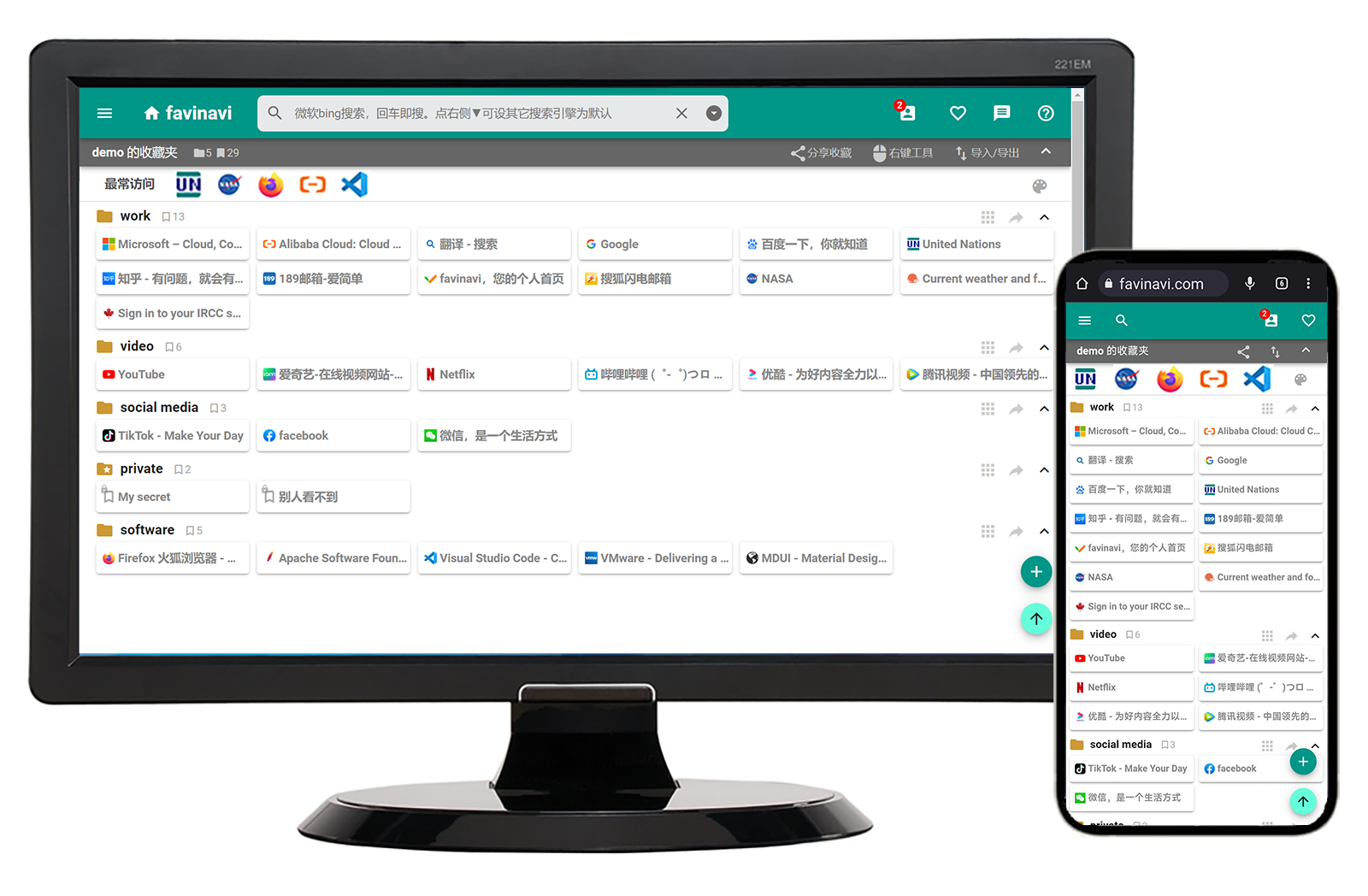
 Chrome
Chrome